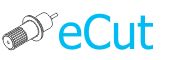 for CorelDRAW
for CorelDRAW
Current version: 7.4.12.55
Very powerful search function.
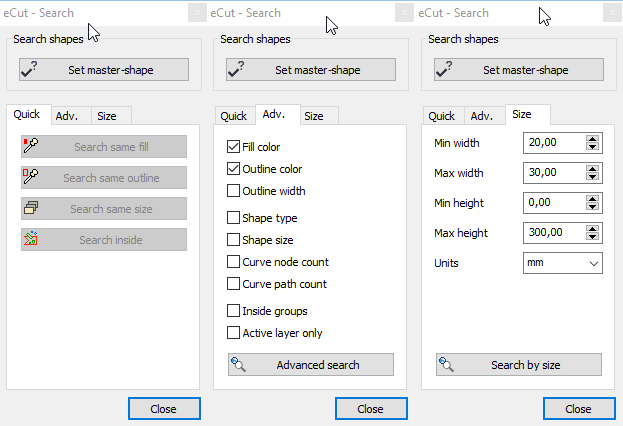
Set master-shape and you can find any shape with same fill/outline/size.
Or you can find any shape inside master-shape.
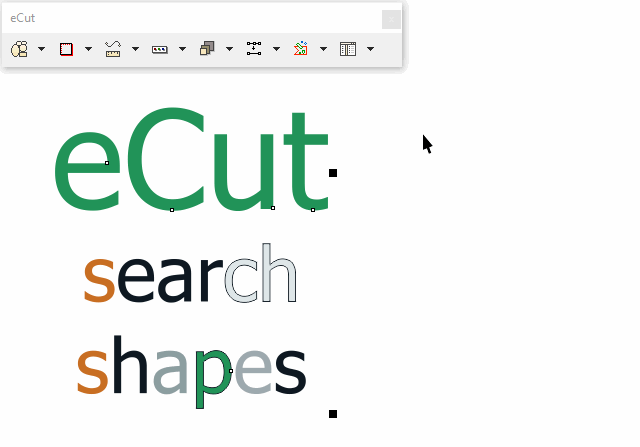
You can automate searching process.
Use this Visual Basic code to search shapes without need to show main search panel.
This is example for CorelDRAW X6 32 bit. If you have another version - simply change DLL name in first string.
Private Declare PtrSafe Function eCutPro Lib "c:/eCut/eCut/DLL/eCut16x86.dll" (ByVal f As Integer, ByVal j As Integer) As Integer
Public Sub SearchSilent()
"Do not delete this line - it is necessary to set master-shape.
eCutPro 30, 0
"search by fill
eCutPro 30, 1
"search by outline
"eCutPro 30, 2
"search by size
"eCutPro 30, 3
"search inside container
"eCutPro 30, 4
End Sub
[Nesting][Cut/Plot + contour cutting][Perimeter][Area][Cost][Time][Weeding lines][Multiply][Rectangle nesting][LEDs][Neon][Draft][Central line][Smart divide][Connect opened paths][Fillet][Find intersections][Find duplicates][Search shapes][Create SignBox][Create lines][Create grid][Create cropmarks][Reduce nodes][Effects][Edge roll][Contour cutting file][Separate curve][Remove duplicated edges][Slice object][Eyelets][Create carrier (boundbox)][Align and Distribute][Set size][CAD functions][DXF Export][Replace][Reference scale][Create bridges][Variable][Hotwire cutting][Route optimizer][Finger joint box][Finger joint shape][Volume calculator][Door panels][G codes][Liquid acrylic][Scripts][Finger joint change size]
Other projects: rStones AI nesting eCut for Illustrator eCut for MAC OS
since © 2007 eCut.