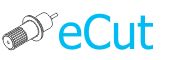 for CorelDRAW
for CorelDRAW
Current version: 7.4.12.55
Useful function to create files for printing and cutting.

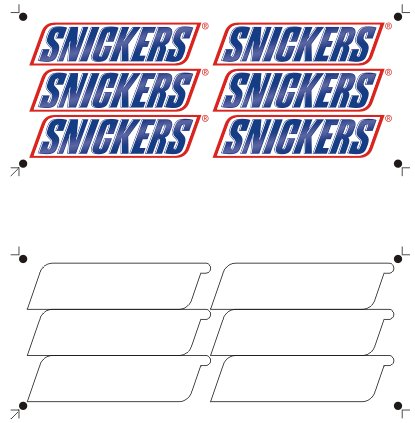
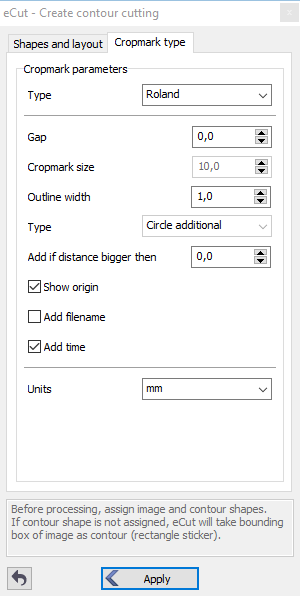
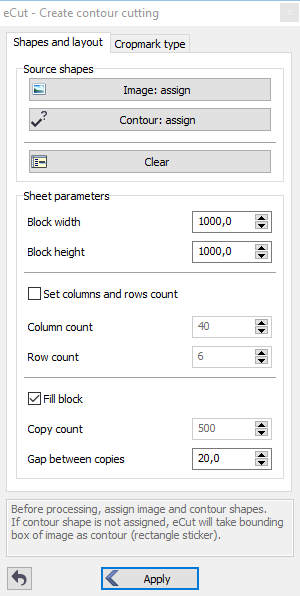 Updated, this function becomes more friendly to user.
Updated, this function becomes more friendly to user.
It can create files for contour cutting: for print and for cut.
On main tab you can specify block size and main placing parameters.
Also you can simply fill your material with stickers.
In additional tab you can specify cropmarks type.
There are two types of sticker that can be made: complex shape and rectangle.
For example we need this sticker:
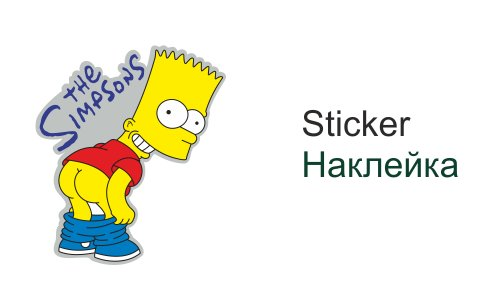
First of all you have to group print shape and contour shape separately: you have to have only 2 shapes.
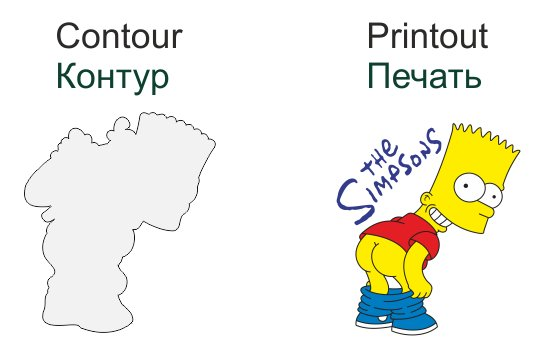
Then, fit print and contour.
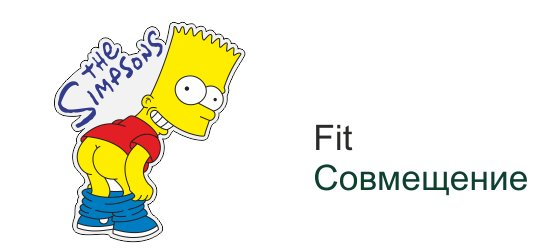
Now launch contour cutting function.
Set all parameters as you need.
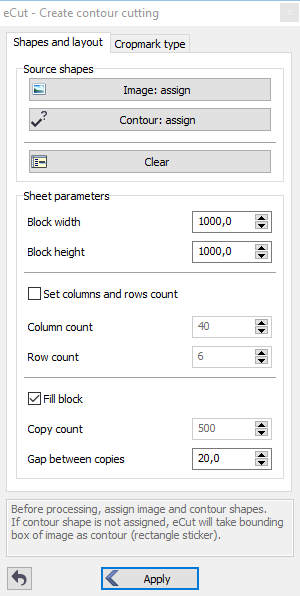
Now you need to assign print-shape and contour-shape.
Select shape that must be printed and press "Image:assign"
Now select contour and press "Contour:assign".
After you finish, eCut will remember your shapes and we can proceed.
After assigning, you have to add print-shape and contour-shape to selection. Another words - select this two objects.
Press "Apply" and you"ll get this resul.
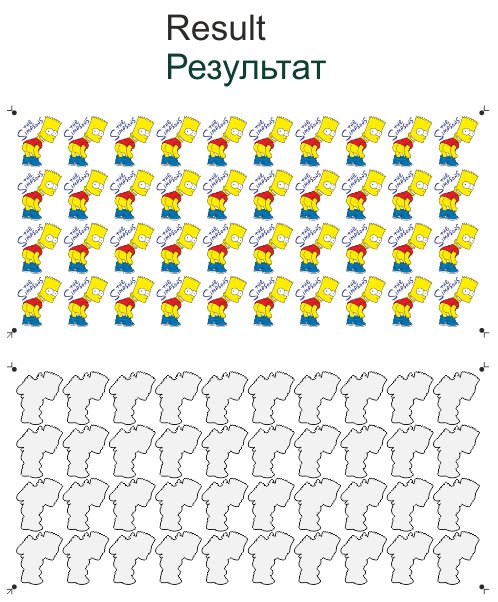
Rectangle sticker is easier to prepare.
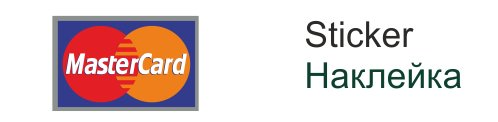
You do not need to create contour for rectangle sticker, eCut will take its bounding box as contour.
Steps are same: start function and set placing parameters.
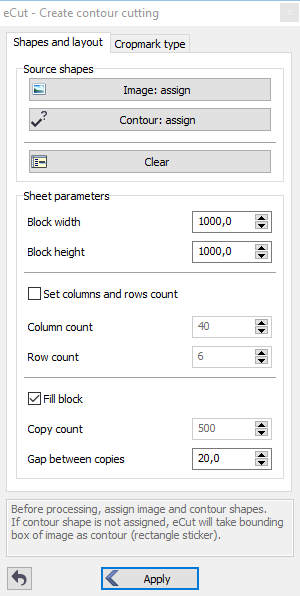
Select your shape (that you"ll print) and press "Image: assign" button.
You do not need to assign contour!
After assigning, you have to add print-shape to selection. Another words - select it.
Press "Apply" button and get result
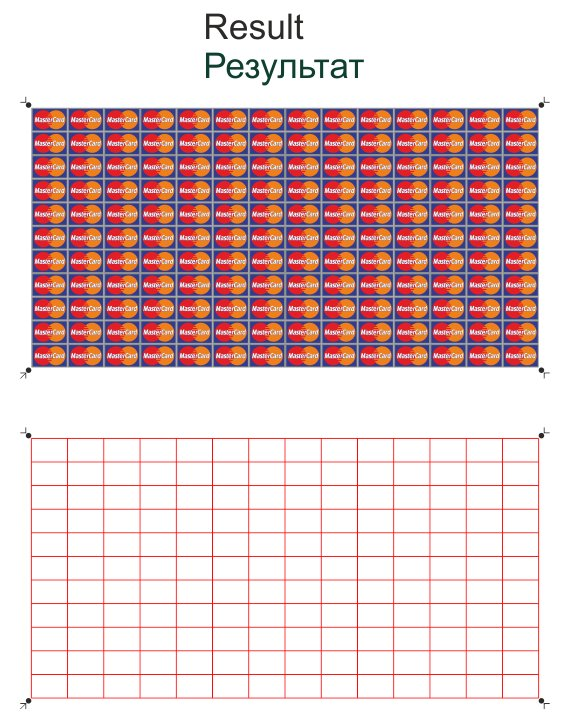
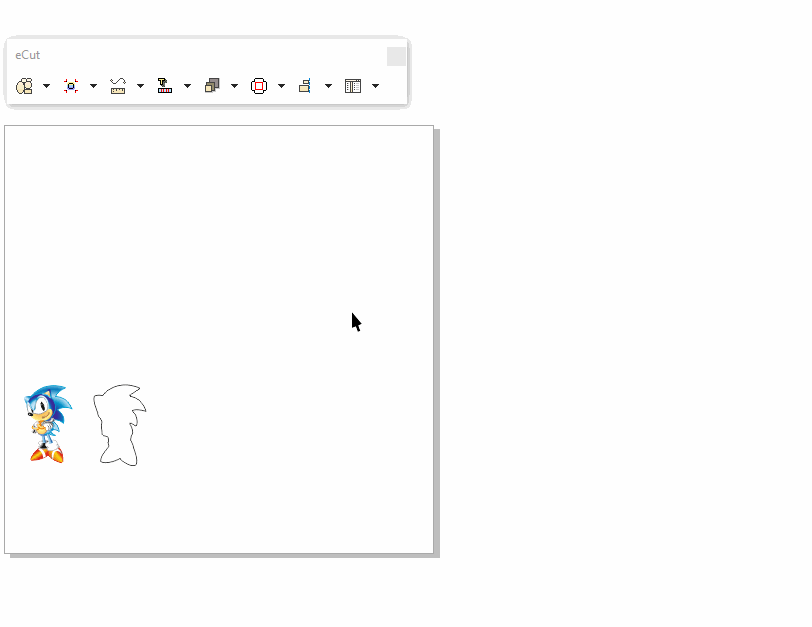

[Nesting][Cut/Plot + contour cutting][Perimeter][Area][Cost][Time][Weeding lines][Multiply][Rectangle nesting][LEDs][Neon][Draft][Central line][Smart divide][Connect opened paths][Fillet][Find intersections][Find duplicates][Search shapes][Create SignBox][Create lines][Create grid][Create cropmarks][Reduce nodes][Effects][Edge roll][Contour cutting file][Separate curve][Remove duplicated edges][Slice object][Eyelets][Create carrier (boundbox)][Align and Distribute][Set size][CAD functions][DXF Export][Replace][Reference scale][Create bridges][Variable][Hotwire cutting][Route optimizer][Finger joint box][Finger joint shape][Volume calculator][Door panels][G codes][Liquid acrylic][Scripts][Finger joint change size]
Other projects: rStones AI nesting eCut for Illustrator eCut for MAC OS
since © 2007 eCut.