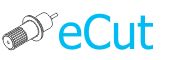 for CorelDRAW
for CorelDRAW
Current version: 7.4.12.55
Adding eCut command bar to CorelDRAW workspace
Use this instruction is you can not see video tutor.

If installer found your CorelDRAW version, skip this stage and go to Importing eCut toolbar in CorelDRAW.
But if your CorelDRAW version is not checked, then you have to copy GMS file manually.
GMS (macros) file for launching eCut is located int this folder:C:\eCut\eCut\CorelDRAW GMS
CorelDRAW setup folder you have to find out from your system administrator, and after that copy eCut GMS file to this folder:{CorelDRAW}\Draw\GMS
Or, for Windows Vista - 10 : C:\Users\Your Name\AppData\Roaming\Corel\Your CorelDRAW version\Draw\GMS
To import eCut toolbar to CorelDRAW workspace you have to do this simple steps:
Open Tools/Customization
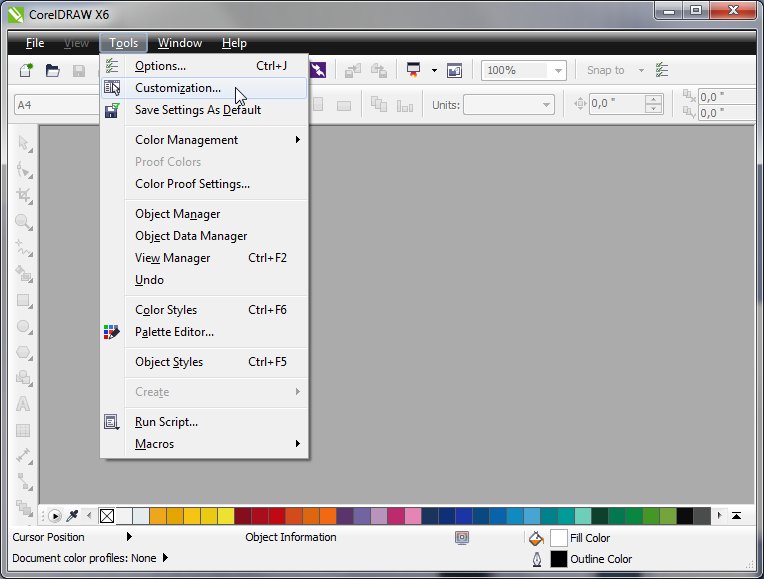
Select Workspace
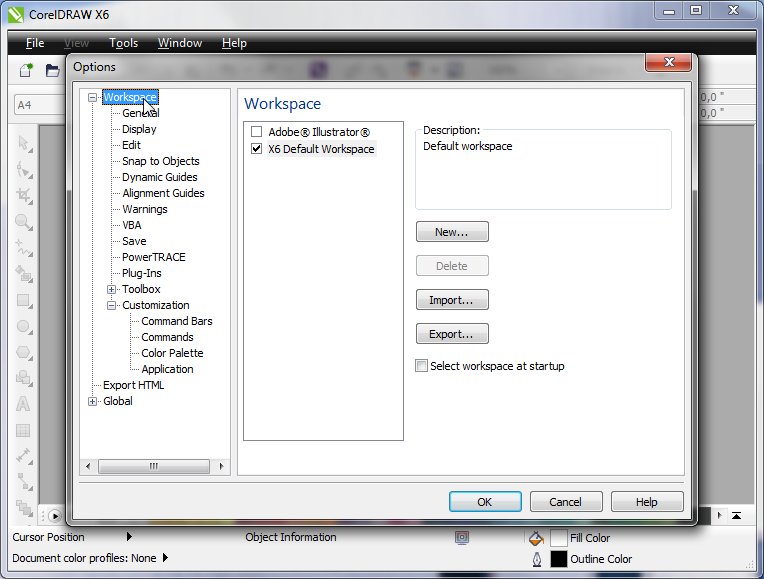
Press Import
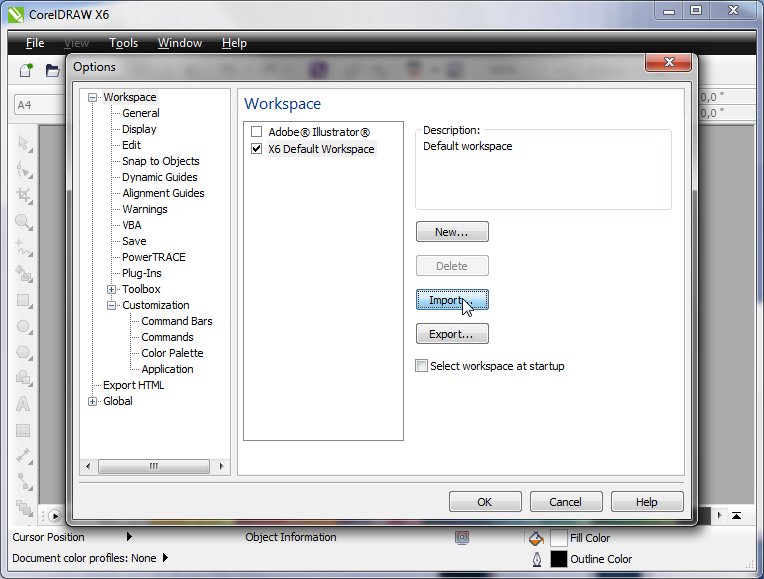
In new window select Browsó
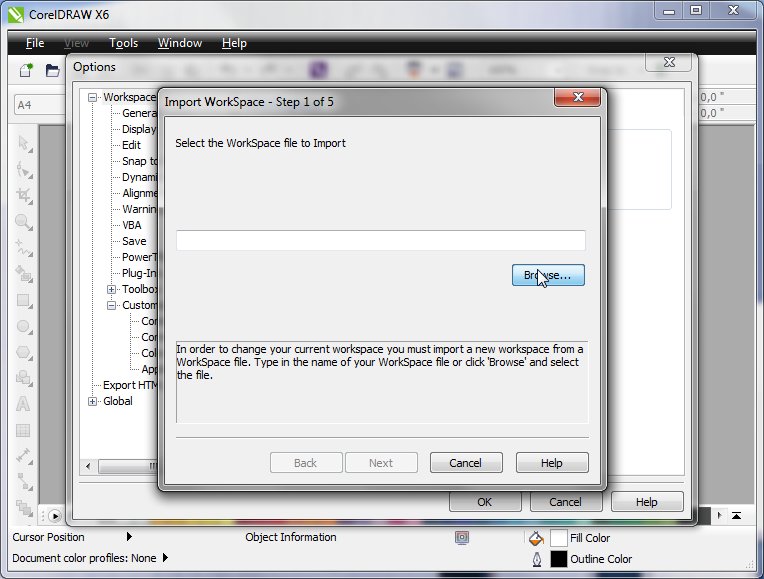
In Open Dialog you have to open CorelDRAW toolbar.
All eCut toolbars are in this folder: C:\eCut\eCut\CorelDRAW Toolbar
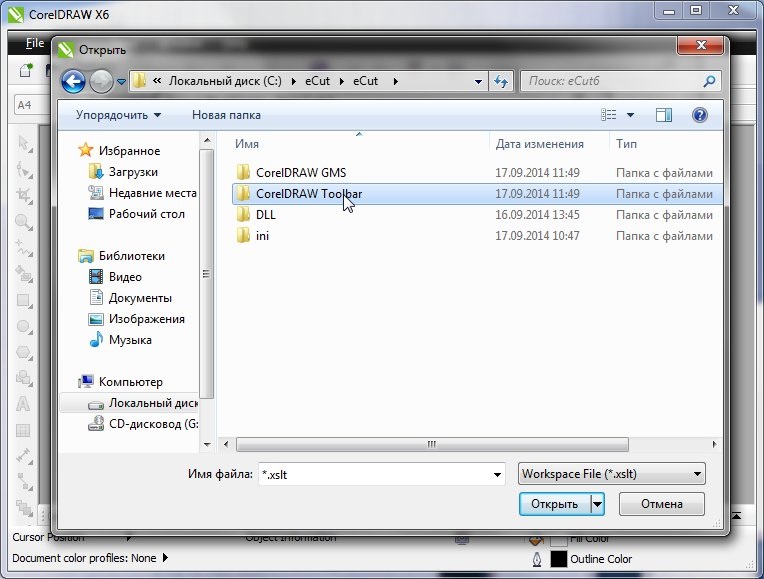
Each CorelDRAW version has own toolbar - select folder, that contains your toolbar version.
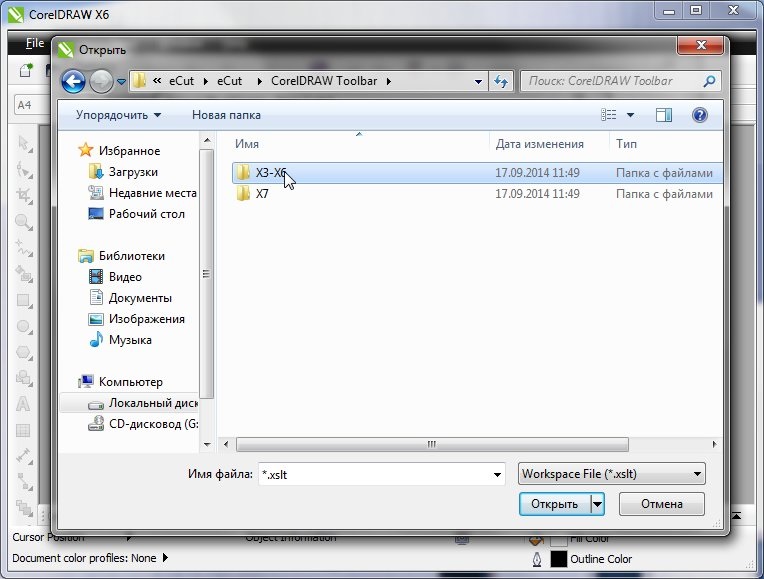
There are few languages available: RUS(russian) and ENG(english)
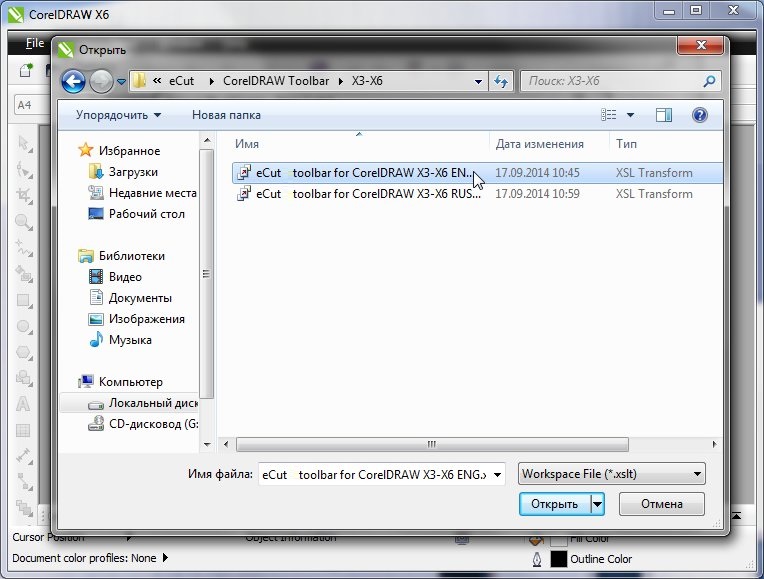
After you select toolbar file, press Next
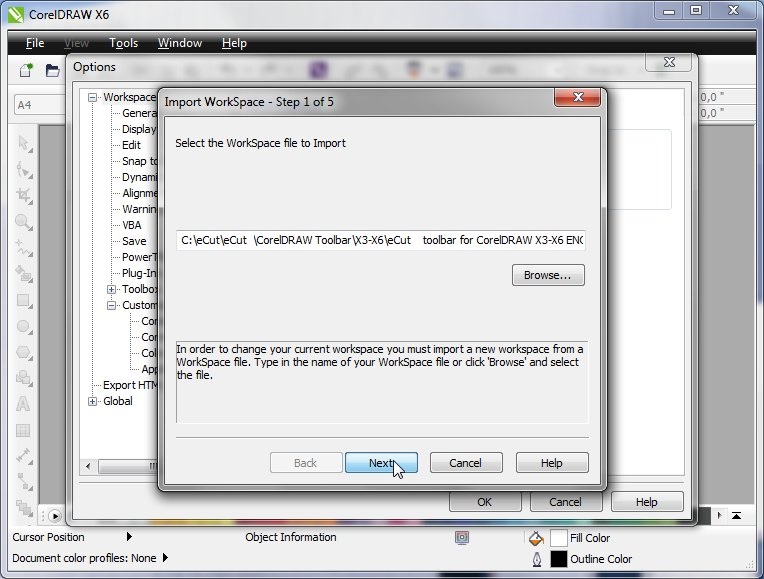
Next again
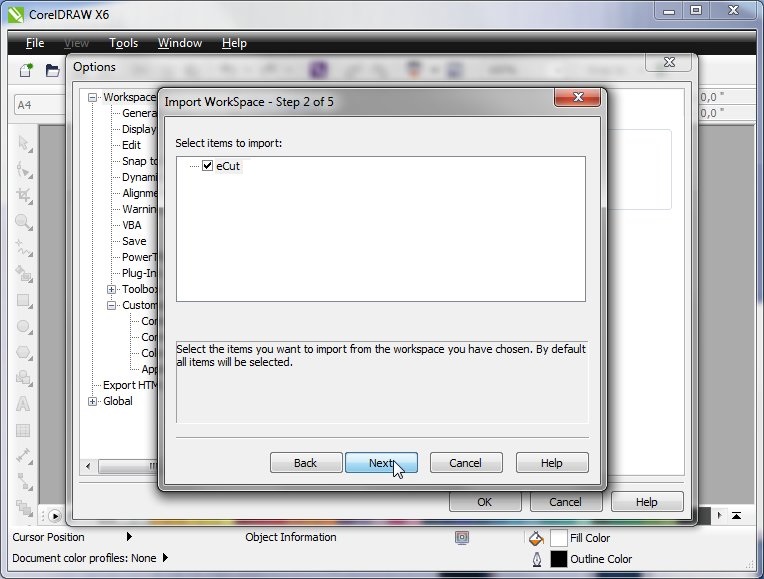
Again Next
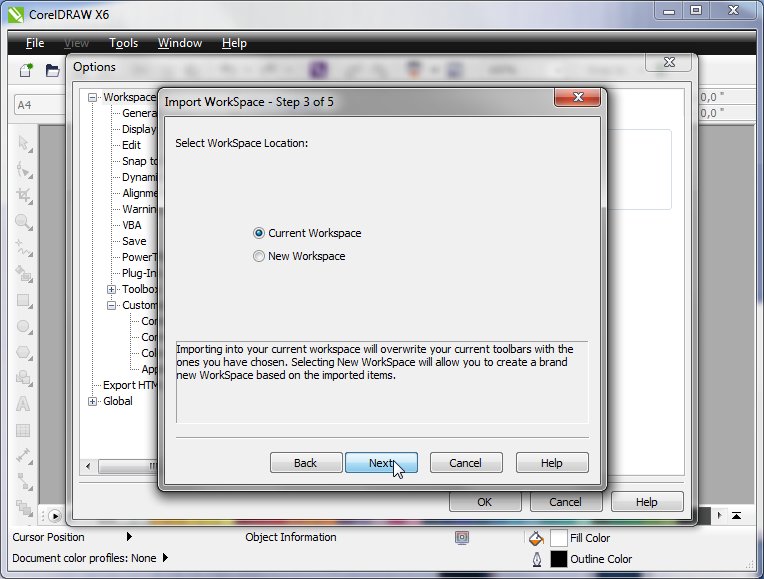
And Finish
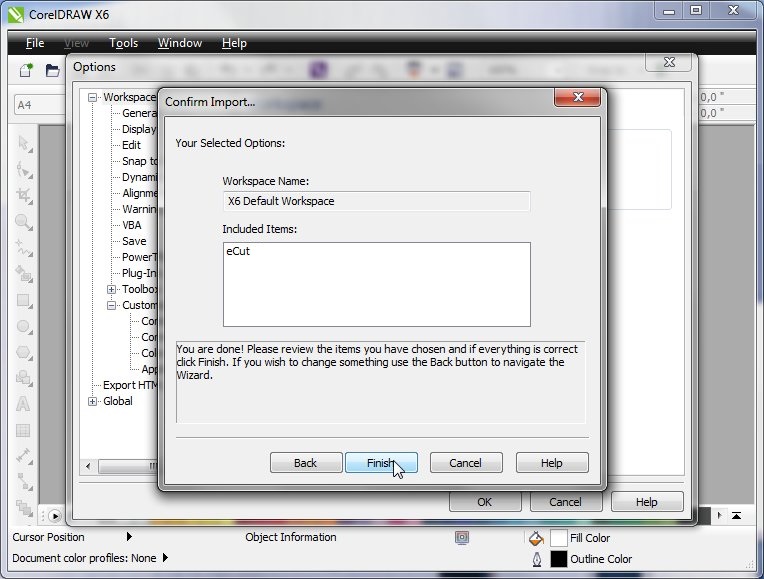
Now press OK and save all changes
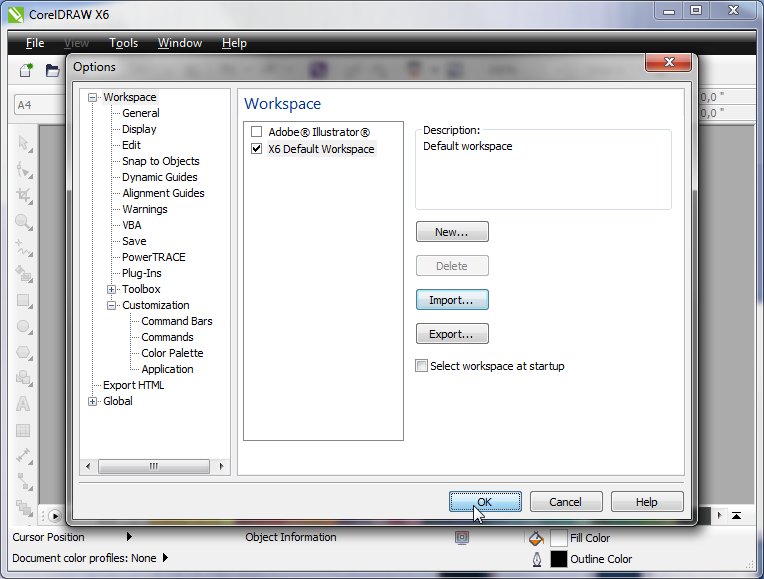
To show eCut toolbar you have to do last thing: click right mouse button on emty space in CorelDRAW toolbar area (see image)
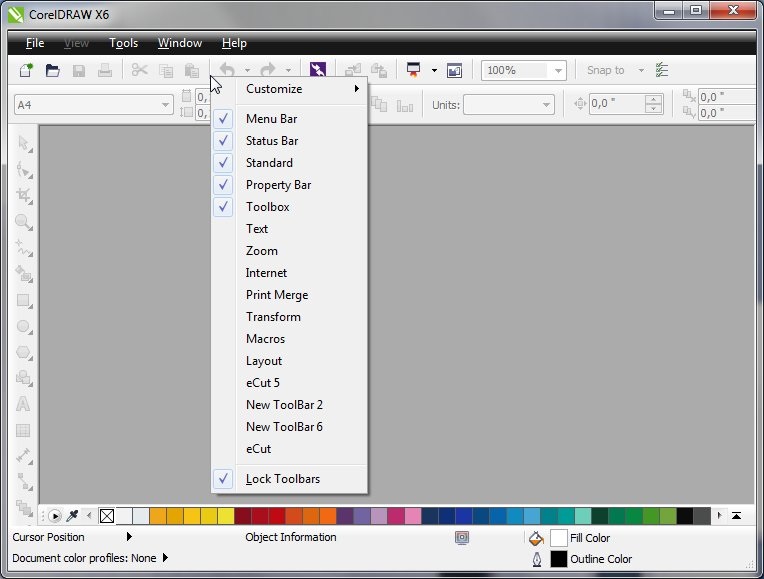
And in PopUp menu find eCut and click on it.
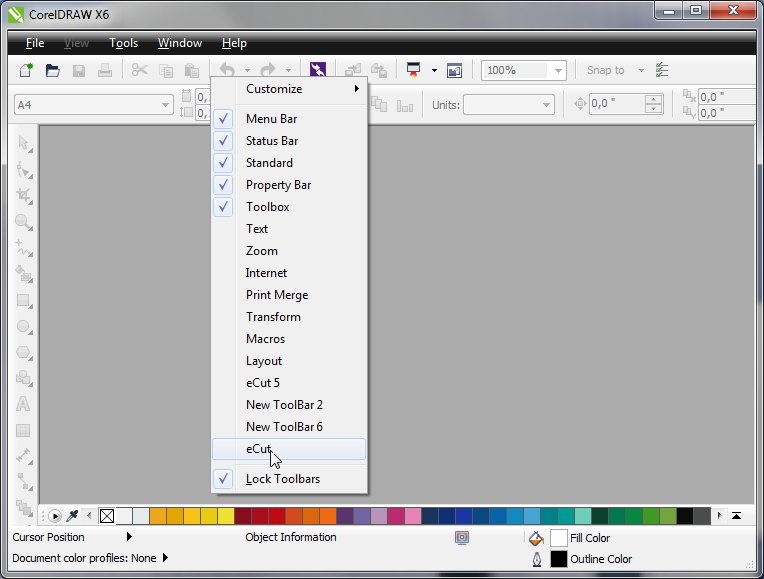
Here it is!
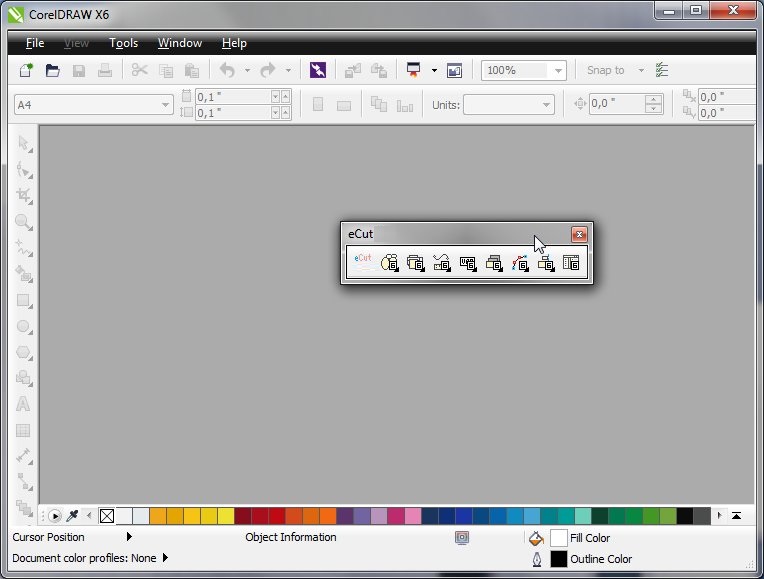
If you did everything as shown - you'll get it, but if you can not see eCut in toolbars, start over again this tutor.
[Nesting][Cut/Plot + contour cutting][Perimeter][Area][Cost][Time][Weeding lines][Multiply][Rectangle nesting][LEDs][Neon][Draft][Central line][Smart divide][Connect opened paths][Fillet][Find intersections][Find duplicates][Search shapes][Create SignBox][Create lines][Create grid][Create cropmarks][Reduce nodes][Effects][Edge roll][Contour cutting file][Separate curve][Remove duplicated edges][Slice object][Eyelets][Create carrier (boundbox)][Align and Distribute][Set size][CAD functions][DXF Export][Replace][Reference scale][Create bridges][Variable][Hotwire cutting][Route optimizer][Finger joint box][Finger joint shape][Volume calculator][Door panels][G codes][Liquid acrylic][Scripts][Finger joint change size]
Other projects: rStones AI nesting eCut for Illustrator eCut for MAC OS
since © 2007 eCut.