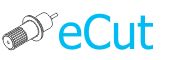 for CorelDRAW
for CorelDRAW
Current version: 7.4.12.55
Some times you can not change values in mine plugins because of some reasons. And here I'll show you how to fix it.
First of all, it happens only when you trying to use main numbers on keyboard:

And here is first solution: To enter numbers you can use NumPAD - it always works, and you'll have no any problems entering values with numpad:

But, if do not want to use numpad, or you have no numpad, then here second solution.
Note: you can not use numbers because CorelDRAW reserved them by own functions! And all you have to do is free them. And it is very easy!
1. Open TOOLS -> CUSTOMIZATION

2. In options select COMMANDS, then in commands select 'Acquire...' (you can select any command from list) and open 'Shortcut keys' Tab.

3. Now click on 'New shortcut key' area and press numbers on keyboard, that we need to free. You'll see them in this area. And after you press all numbers 0-9, press 'Assign' button. CorelDRAW can prompt you, that this numbers are reserved by another function, but ignore it and reassign them and you'll see numbers in 'Current Shortcut Keys' area.

4. Now most important - press OK and save changes!
5. Now, again, go to options (TOOLS -> CUSTOMIZATION) select command ('Acquire...') and go to tab 'Shortcut keys'.
6. And now we have to free this numbers - click in 'Current Shortcut Keys' area on numbers line and press 'Delete'.

7. Number buttons are free now, and you have to press 'OK' button and all changes will be saved.

Some times user has no rights to change shortcuts automatically - but you always can free numbers from CorelDRAW commands manually.
1. Open TOOLS -> CUSTOMIZATION -> All (Show all items).

Scroll down and find "Recall Selection Group 0".
Select it and go to "Shortcut keys" tab.
In "Current short cut key" field you have to see line "0". Pick it and press "Delete"

Do same steps FOR ALL COMMANDS "Recall Selection Group"
Each command will have lines according to its name: 0,1,2,3... - delete all lines in "Current short cut key" fields for all "Recall Selection Group" commands.
Do not forget to press 'OK' button and all changes will be saved.
That is all - now you can use main numbers to enter values in mine plugins.
[Nesting][Cut/Plot + contour cutting][Perimeter][Area][Cost][Time][Weeding lines][Multiply][Rectangle nesting][LEDs][Neon][Draft][Central line][Smart divide][Connect opened paths][Fillet][Find intersections][Find duplicates][Search shapes][Create SignBox][Create lines][Create grid][Create cropmarks][Reduce nodes][Effects][Edge roll][Contour cutting file][Separate curve][Remove duplicated edges][Slice object][Eyelets][Create carrier (boundbox)][Align and Distribute][Set size][CAD functions][DXF Export][Replace][Reference scale][Create bridges][Variable][Hotwire cutting][Route optimizer][Finger joint box][Finger joint shape][Volume calculator][Door panels][G codes][Liquid acrylic][Scripts][Finger joint change size]
Other projects: rStones AI nesting eCut for Illustrator eCut for MAC OS
since © 2007 eCut.