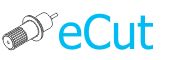 for CorelDRAW
for CorelDRAW
Current version: 7.4.10.52
How to assign shortcuts to eCut functions.
This page will help you to simplify your life.
First of all you have to install eCut and it must work properly
Now go to CorelDRAW customization.
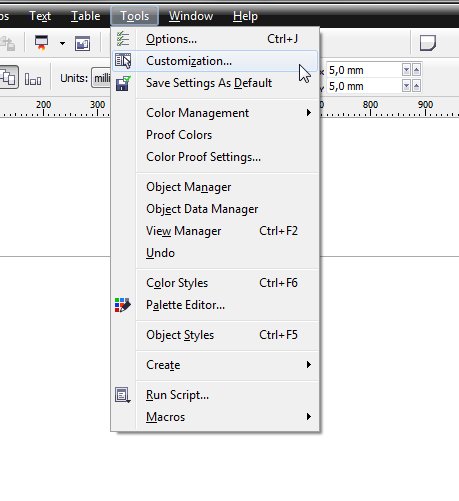
Select Commands
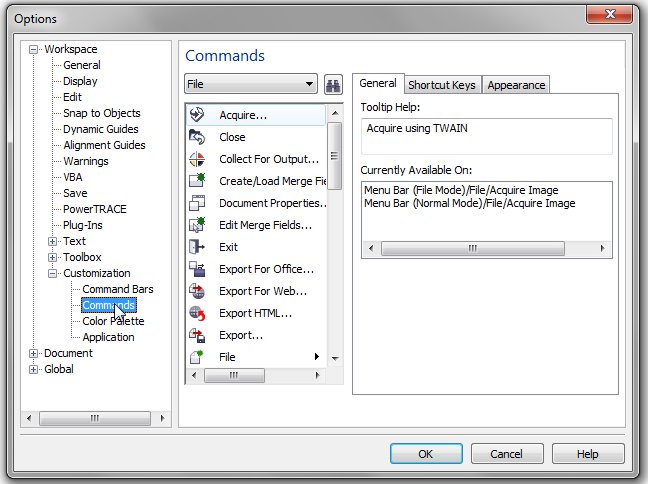
Then select Macros
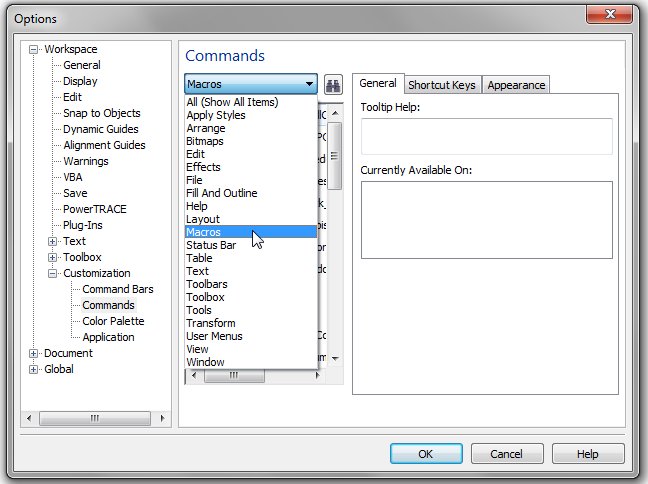
In macros list find function, that you want to assign.
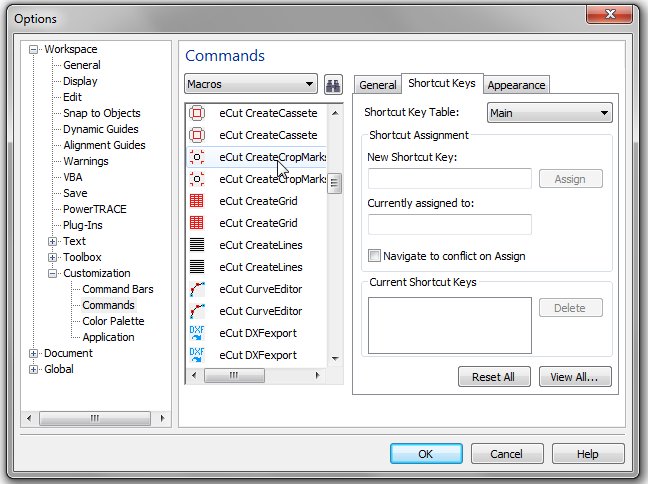
In "Shorkcut keys" tab point mouse to "New shortcut key" field, press on keyboard shortcut that you want to use and press "Assign" button.
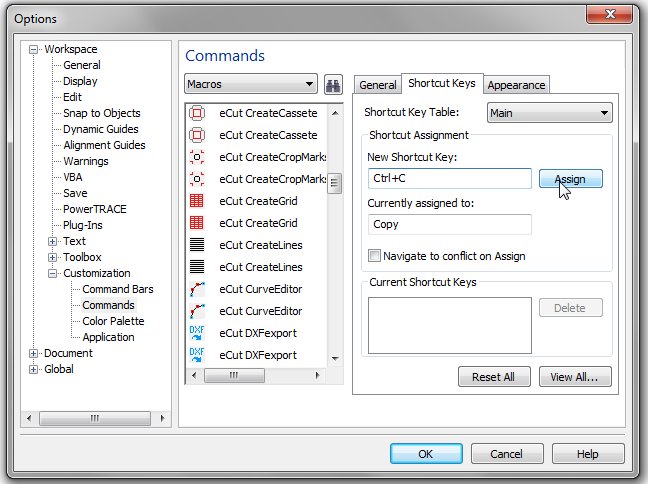
That is all! Save your changes and enjoy!
[Nesting][Cut/Plot + contour cutting][Perimeter][Area][Cost][Time][Weeding lines][Multiply][Rectangle nesting][LEDs][Neon][Draft][Central line][Smart divide][Connect opened paths][Fillet][Find intersections][Find duplicates][Search shapes][Create SignBox][Create lines][Create grid][Create cropmarks][Reduce nodes][Effects][Edge roll][Contour cutting file][Separate curve][Remove duplicated edges][Slice object][Eyelets][Create carrier (boundbox)][Align and Distribute][Set size][CAD functions][DXF Export][Replace][Reference scale][Create bridges][Variable][Hotwire cutting][Route optimizer][Finger joint box][Finger joint shape][Volume calculator][Door panels][G codes][Liquid acrylic][Scripts][Finger joint change size]
Other projects: rStones AI nesting eCut for Illustrator eCut for MAC OS
since © 2007 eCut.