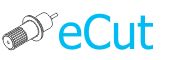 for CorelDRAW
for CorelDRAW
Current version: 7.4.10.52
One of the main functions of ecut. It alows you nest objects in few seconds for CNC or plotter cutter.
This is very powerful function helps You to prepare object for plotter or CNC machine!
In few seconds Nesting function can allocate selected objects on specified sheet.
In new version You can see result of nesting without need to return to Corel! You can change parameters of nesting and try to nest objects again and again. And when result will be fine for You, You can apply all changes in Corel.
And remember - for correct result all shapes must have no self-intersections.
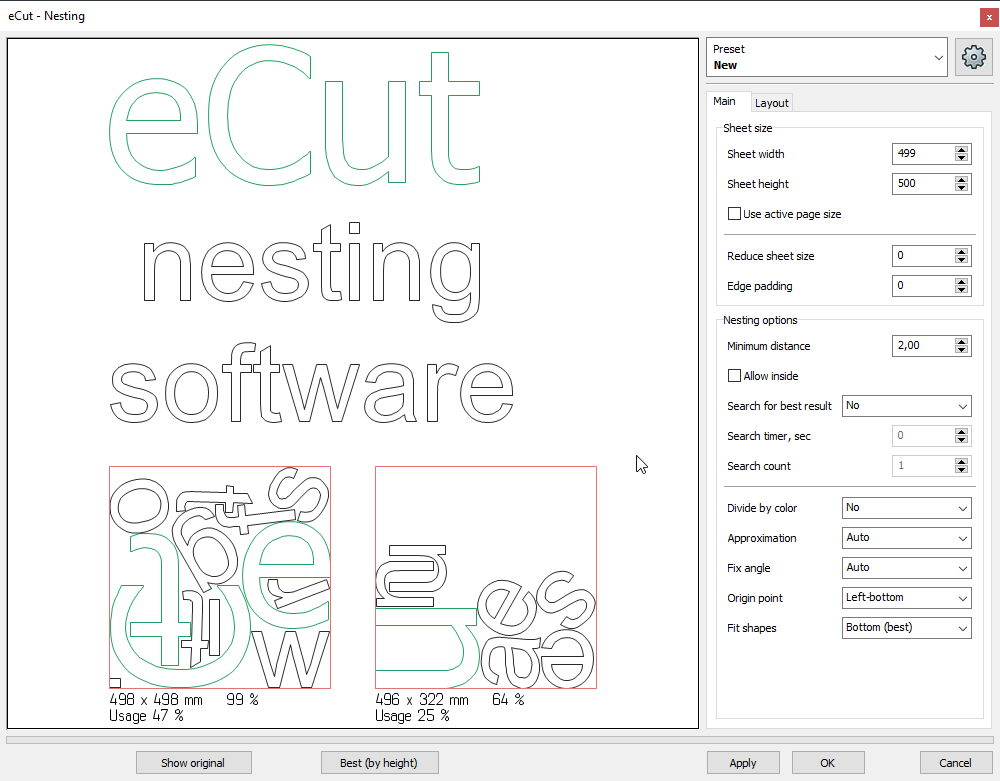
You can zoom-in and zoom-out preview, select objects and change its parameters, like "use as container". You can set many containers if you want.
You can pre-nest shapes before nesting - just drag them to sheet and eCut will not move them when nest other shapes.
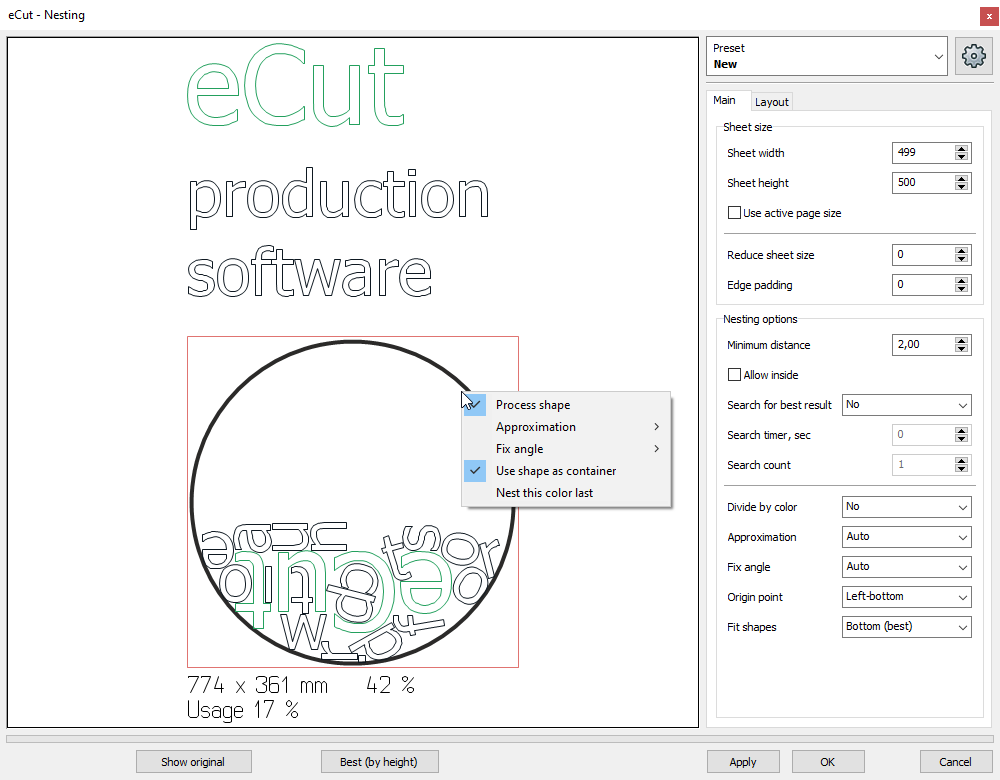
Bottom buttons let you to control process
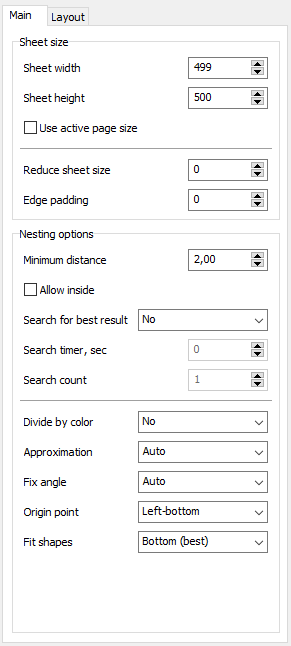
Sheet width and height - size of material.
Use activa page size - allows you to use page size as sheet size.
Reduce sheet size - you can reduce all sheet sizes (L,R,T,B).
Edge padding - allows you to set empty space between nested objects and sheet boundbox..
Minimal distance - minimal distance between two shapes that can be achieved. You can set zero distance (but if Tolerance in layout tab will be bigger then minimum distance, you may have intersection of shapes)
Allow inside - let function to put small objects inside big ones.
Search best result - let function to make few results and show only best (slower).
Divide by color - allows function to place shapes according to their colors. (No; On different sheets; On same sheet; On same sheet without mix; Divide by layer)
Approximation - quality of approximation. (Auto; High; Middle; Low)
Fix angle - let function to prevent rotation (No, 90, 180, Do not rotate)
Origin point - nesting origin point.
Fit shapes - how to nest.
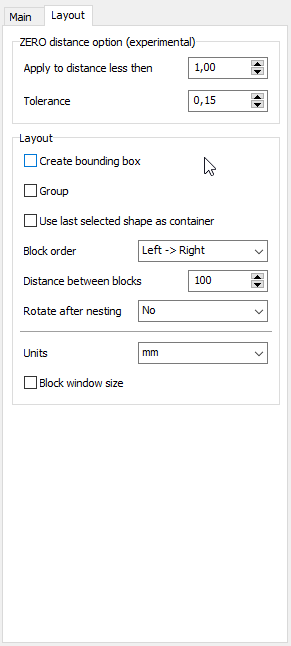
Create bounding box - create rectangles after placing.
Block order
Distance between blocks
Rotate 90deg. after nesting
Use last select object as container - for automation, if enabled - last shape will be set as container.
I want to add some recommendations that will help you when working with the program.
Text nesting - always set approximation to Middle or Low, and Fix angle = 90 deg. I will force program to rotate text only on 90 degrees, and in this case result will be better.
Complex shape nesting - set approximation to Auto. Also, if you see bad nested shape - click on it and set Fix angle = No - it can help.
If you have time - activate searching best result, it will reduce process time, but will make result better. Also for aggressive nesting you can select any shape at preview and in popup menu set fix angle = no to all - it can make result more compact.
To set shape container - select it in preview and in popup menu set "Use as container".
Nesting - this is the only function that can be automated for use in other macros.
If you have a need to integrate nesting in your macro, it"s easy enough to do - there is a separate procedure.Initialize it and you"ll be able use nesting without need to press OK button.
Below I"ll show an example and list of parameters for this function. Example is for CorelDRAW X7 32bit, for any other version just change the name of the library:
Private Declare PtrSafe Function eCutPro Lib "c:/eCut/eCut/DLL/eCut17x86.dll" Alias "eCutLauncherPro" (ByVal f As Integer, ByVal f2 As Integer) As Integer
"eCut Function launcher with parameters
Public Sub FLauncher()
eCutPro 0, 1
End Sub
Here:
0 - nesting number
1 - preset number
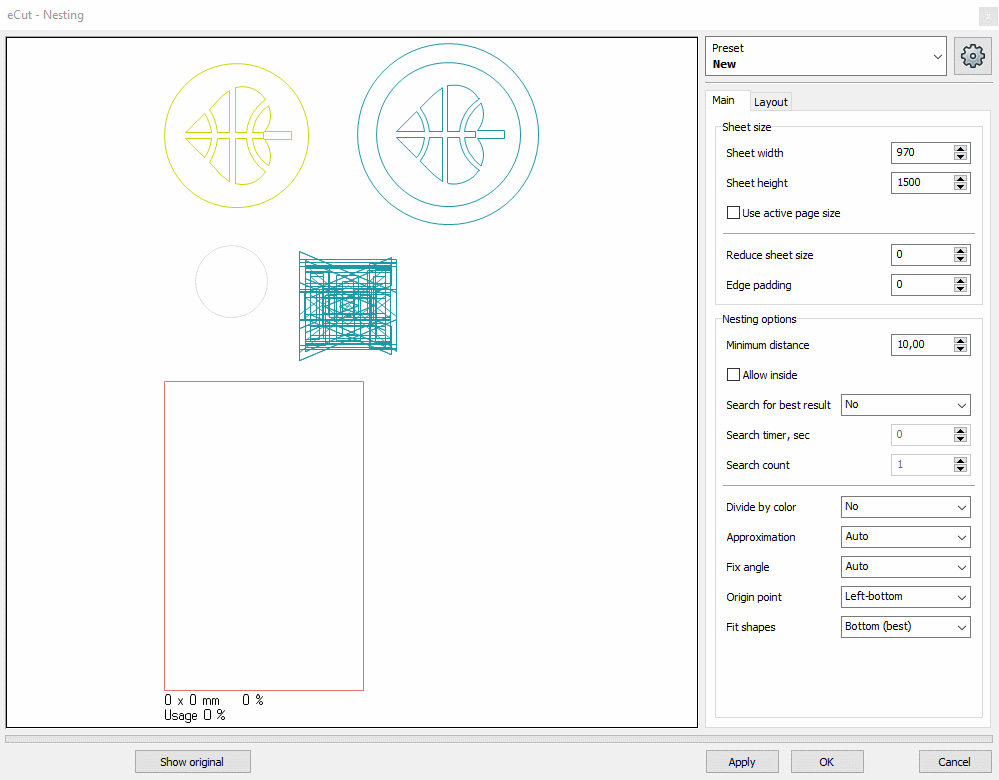
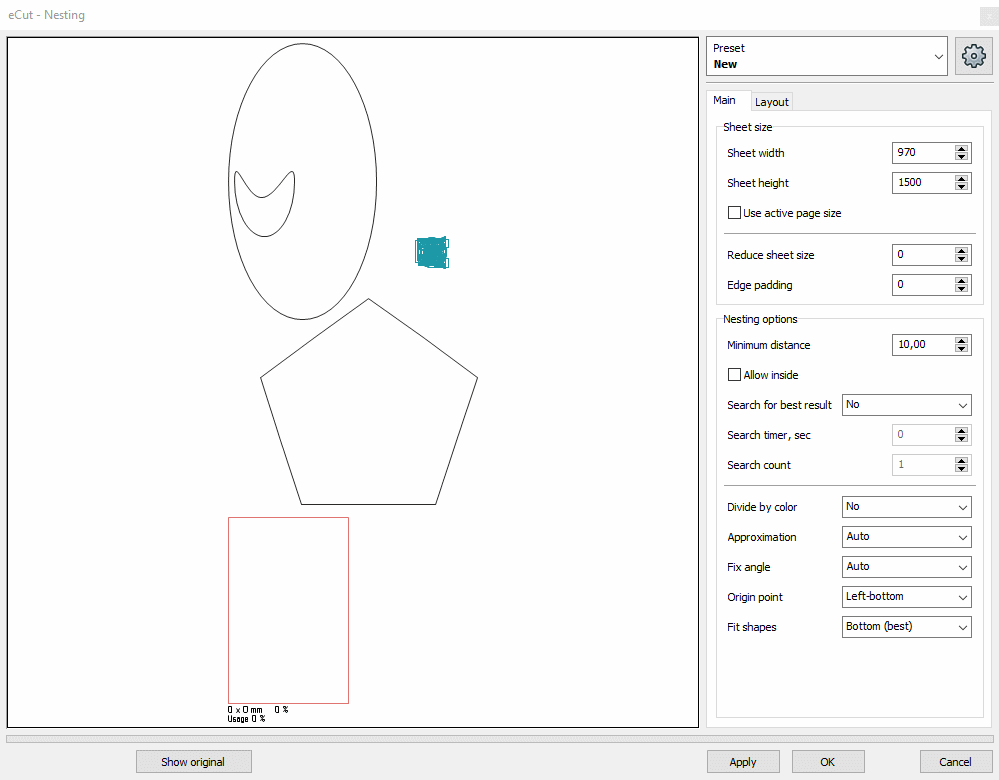
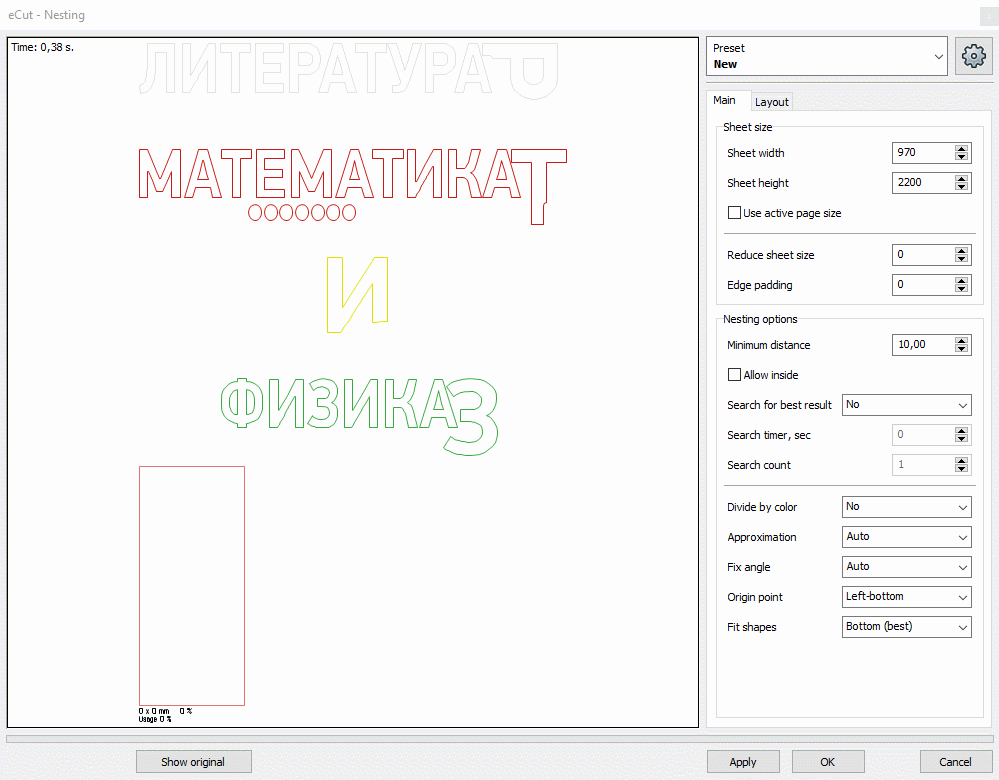
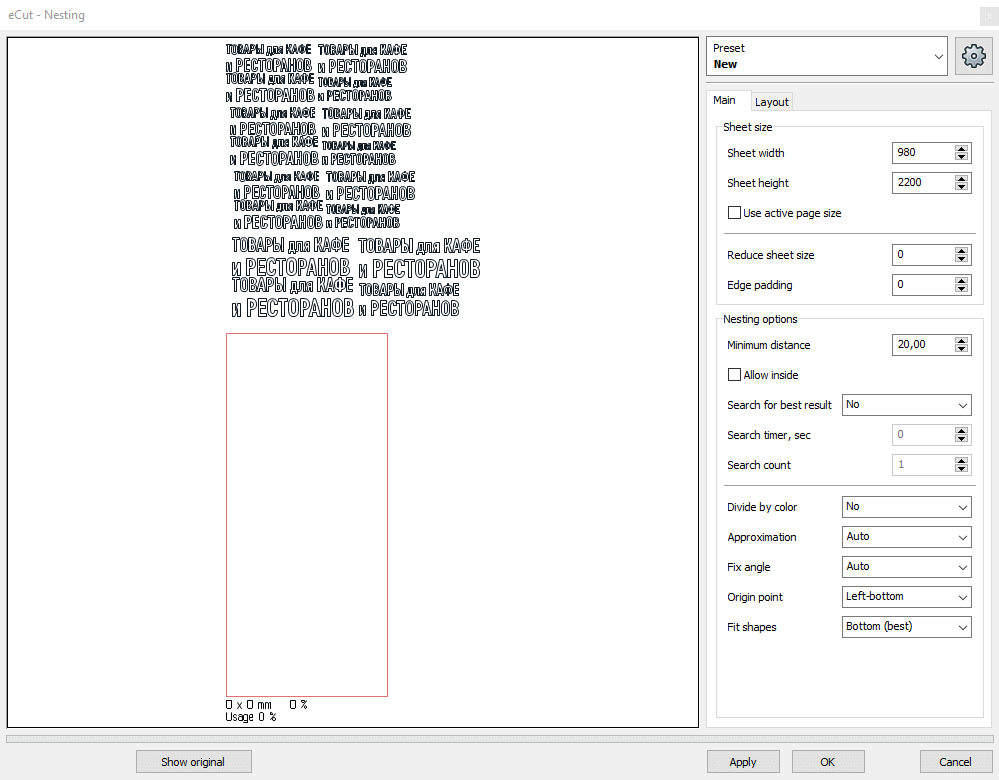
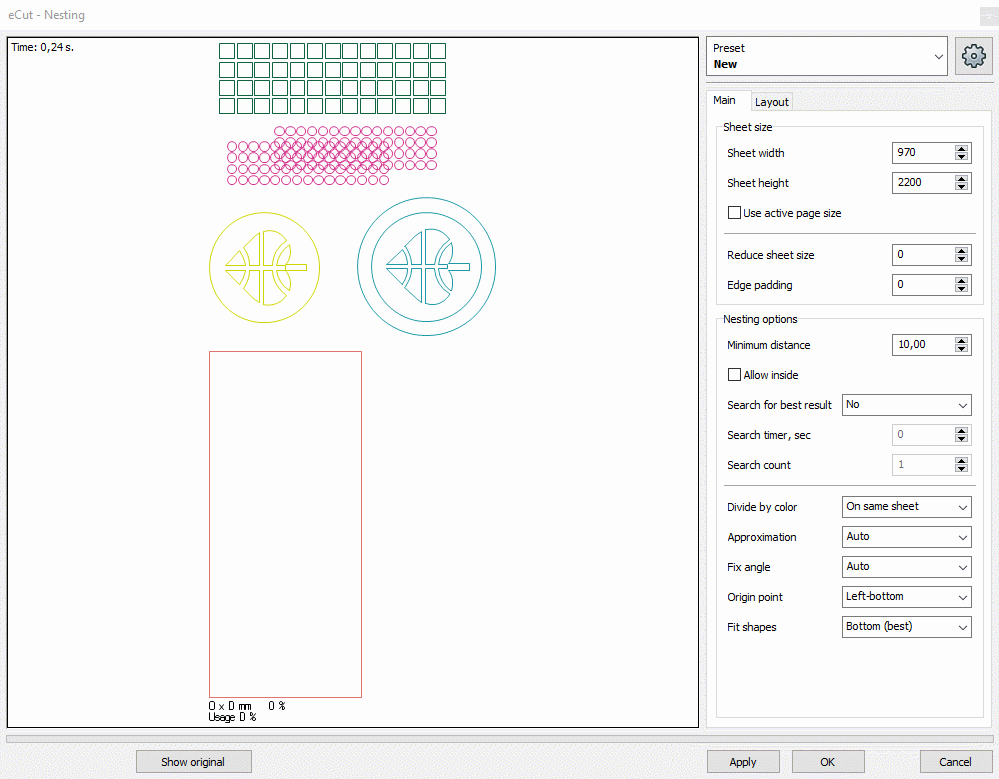
[Nesting][Cut/Plot + contour cutting][Perimeter][Area][Cost][Time][Weeding lines][Multiply][Rectangle nesting][LEDs][Neon][Draft][Central line][Smart divide][Connect opened paths][Fillet][Find intersections][Find duplicates][Search shapes][Create SignBox][Create lines][Create grid][Create cropmarks][Reduce nodes][Effects][Edge roll][Contour cutting file][Separate curve][Remove duplicated edges][Slice object][Eyelets][Create carrier (boundbox)][Align and Distribute][Set size][CAD functions][DXF Export][Replace][Reference scale][Create bridges][Variable][Hotwire cutting][Route optimizer][Finger joint box][Finger joint shape][Volume calculator][Door panels][G codes][Liquid acrylic][Scripts][Finger joint change size]
Other projects: rStones AI nesting eCut for Illustrator eCut for MAC OS
since © 2007 eCut.