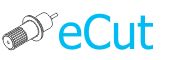 for CorelDRAW
for CorelDRAW
Current version: 7.4.10.52
Little function for tool path optimization. Used "greedy" algorithm - not best, but using built-in tools can help you to find many ways of application.
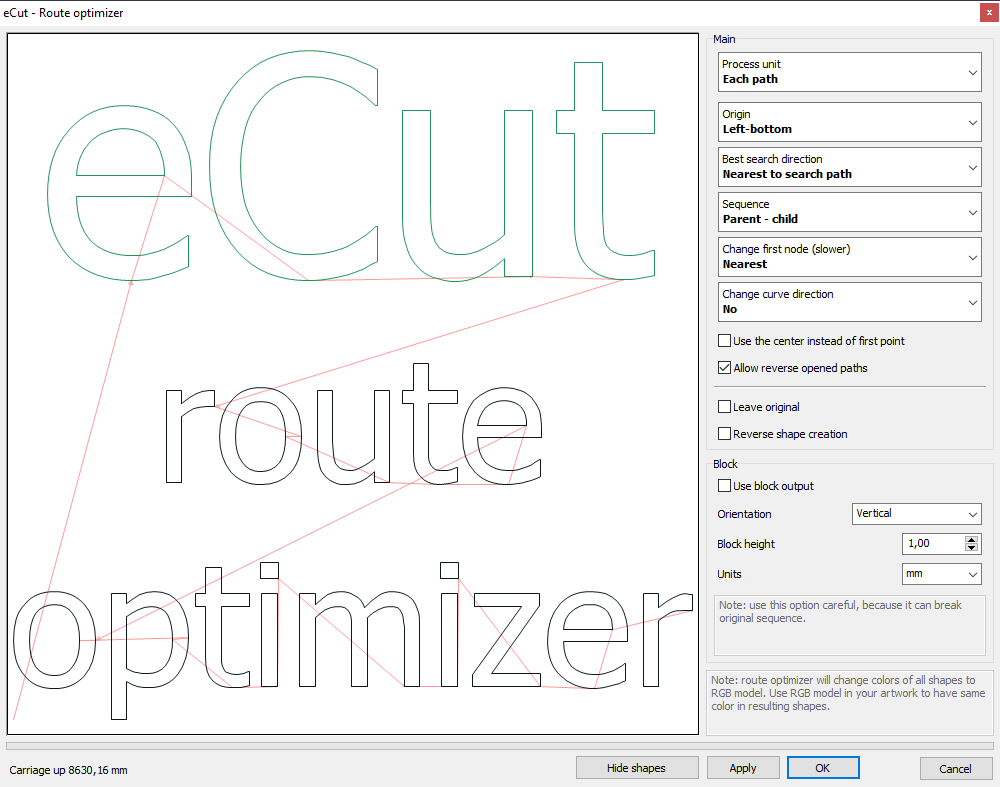
Absolutely new function and available only in eCut 6!
As can be seen from the description of the function is designed to optimize the tool path for CNC / laser / cutter.
It is based on "greedy" algorithm, but in spite of its non ideality, the presence of additional features covers all of its shortcomings.
Process unit - you can set depth of processing [each path, group of shapes]
Origin - machine tool parking point [left-bottom,left-top,right-top,right-bottom]
Best search direction - you can set best search direction for this feature [horizontal,vertical, nearest, nearest to search path, manual]
Sequence - additional feature for searching neighbors [no sorting, separate by color, inside - outside, parent - child, child - parent]
Change first point - allows function to find best point to start curve and decrease tool UP time.
Use the center instead of first point - for searching neighbors you can use first point coordinates, or center of path coordinates.
Leave original - activate if you want to save original shapes.
Reverse shape creation - this feature allows you to create shapes from ending to start.
Use block output - use this feature to output paths block by block. But be very careful - it can harm selected sequence.
Orientation - output block orientation.
Block height - size of block.
Few words about two last sequence methods.
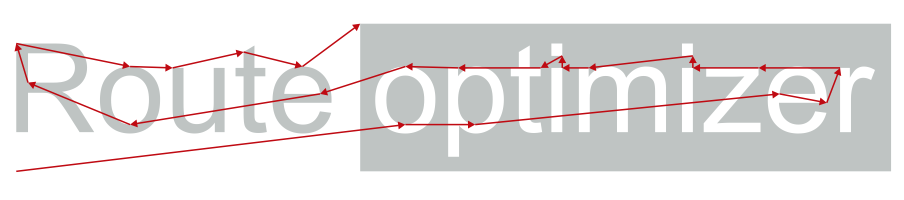
This method output most deep path first. Another words - "holes" first.
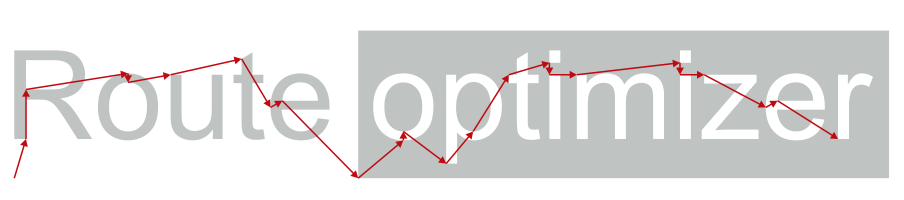
This method output outer path and then all its holes, and only after that it goes to another outer path.
Child - parent works backward. First all holes will be added and then outer path.
You can set manual order to your shapes using two methods.
Set one of methods: [nearest to search path, manual] and using Ctrl button draw path in preview window.
If you set manual mode - eCut will search nearst shapes to cursor.
If you set search nearest to path - use Ctrl and mouse to draw red lines and eCut will search nearest shapes to this thick line.
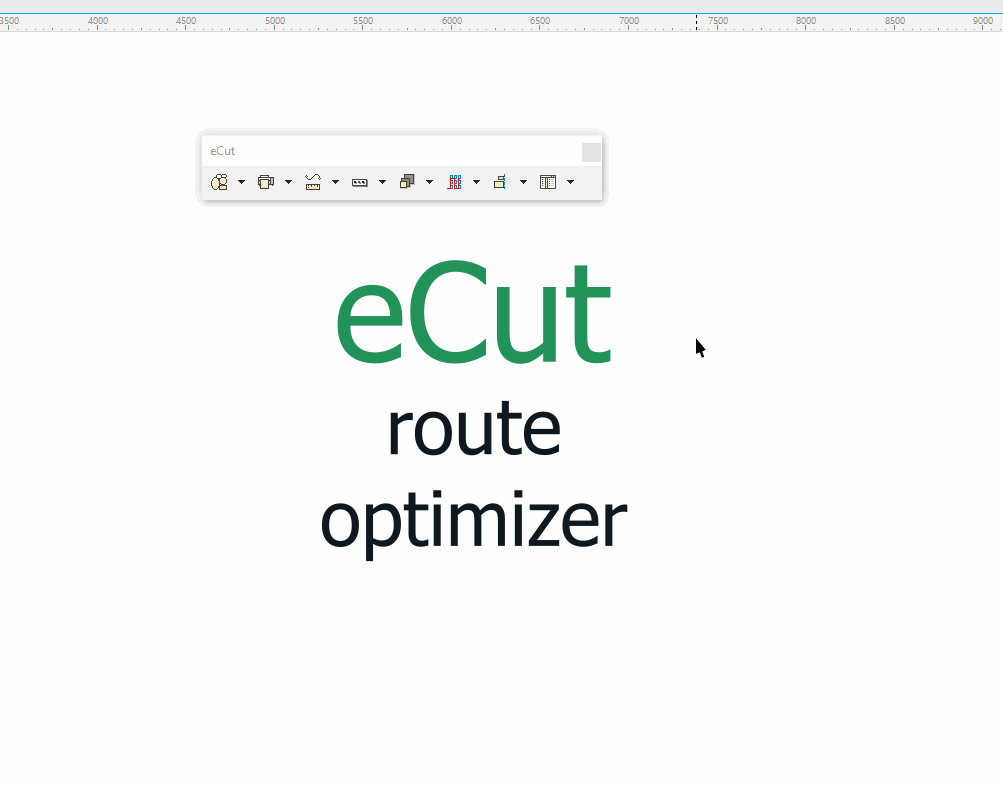
[Nesting][Cut/Plot + contour cutting][Perimeter][Area][Cost][Time][Weeding lines][Multiply][Rectangle nesting][LEDs][Neon][Draft][Central line][Smart divide][Connect opened paths][Fillet][Find intersections][Find duplicates][Search shapes][Create SignBox][Create lines][Create grid][Create cropmarks][Reduce nodes][Effects][Edge roll][Contour cutting file][Separate curve][Remove duplicated edges][Slice object][Eyelets][Create carrier (boundbox)][Align and Distribute][Set size][CAD functions][DXF Export][Replace][Reference scale][Create bridges][Variable][Hotwire cutting][Route optimizer][Finger joint box][Finger joint shape][Volume calculator][Door panels][G codes][Liquid acrylic][Scripts][Finger joint change size]
Other projects: rStones AI nesting eCut for Illustrator eCut for MAC OS
since © 2007 eCut.