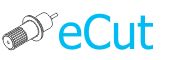 for CorelDRAW
for CorelDRAW
Current version: 7.4.10.52
Perfect tool for plotter output. It can print files on system driver and on COM port (using eCom). Many built-in algorithms makes plotted curves looks perfect and weeding process be faster.
Supported plotter models: Roland GX / GR, List (Skycut and many others with a camera)
Working with cutter, many people face a problem of a choice of the software.
Any separately taken software has both lacks and advantages. One of the most important inconveniences is that all these software are separate programs!
That means, there is a necessity for importation of the information to other program! eCUT is relieved Of this lack, as a matter of fact is part CorelDraw.
Cutting over driver in some cases leads to bad quality of curves, especially on long blocks. eCUT corrects this mistake too. Because module prepares a file independently. Also there are a lot of algorithms in eCUT, that makes curve look more smooth, can change first point of curve, sort curves, emulate OFFSET and etc...
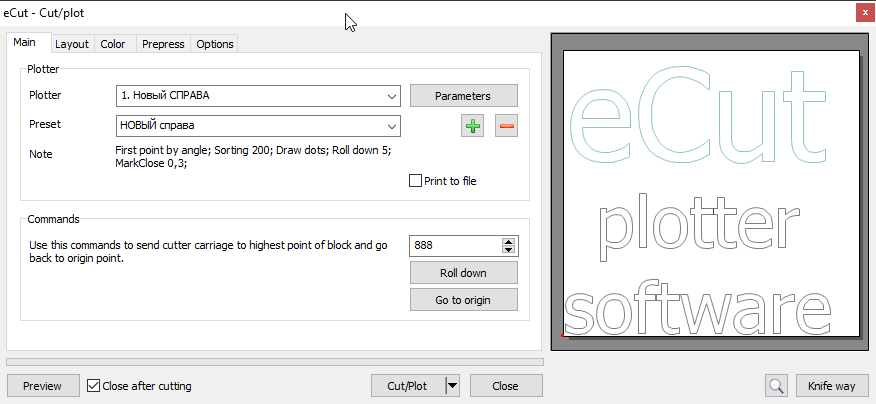
In common case eCut connect to plotter through plotter drive, but if You have COM-port connection, then You can use eCom.exe (about using eCom read in FAQ page).
ATTENTION!
If You Use Chinese cutter (nonOFFSET) there can be problems in use plotter driver (cutter can stop in wrong places or cut wrong lines). In these cases use eCOM. eCOM writes files directly to cutter port, without plotter driver (works only with COM ports).


Plotter
Here You can select plotter from list of installed on Your PC.
And also not allow eCUT print directly to plotter, but save job in file. ("Print to file"). In this case eCUT will create file c:eCut emp emp.plt
Profile
You can create profile for each plotter You have, or some profiles for one plotter and use them as You wish.
Comands
You can specify value and roll down it on plotter, and after that make plotter to come back to origin.

Align
Align
Position
Here You can specify offset point.


Sort
Allow to sort (or not) objects before output (bottom-up).
Also You can use optimal sort - it decrease time in some cases.
First point.
You can specify hoe eCUT will change first point (or will not). In common case better to use "by angle" with value "0", but if You cut big object You can select "by distance" - it will decrease time.
Close
Allow to overcut on specified value.
Check media before Cut
Allow to check block dimensions before Cut.
Draw dots
Allow draw dots in block dimensions when checking media.
Rolldown
Allow to park carriage in upper point (+value) of block.
Mark plotted
Mark plotted object after cutting.
Allow you to cut over printed images using Roland GX/GR cutters.
If you generate files for print/cut using eCut, then delete lines near black circles in file before cutting.
In corners you must have only black circles.
Many Chinese-made plotters with a camera are also supported, such as List, Skycut and others..
If you generate a file for contour cutting in the plugin, then before sending it for contour cutting, you must manually delete the auxiliary risks in the block for cutting. In other words, the corners of the block should contain only the corners.

Blade parameters
ATTENTION!!! Change this values only if your plotter does not have hardware-controlled offset!

HPGL comands
Fill this data only if You know commands of Your plotter

Manufacturer
in general case use HPGL, but if Your plotter is in list - then use it.
[Nesting][Cut/Plot + contour cutting][Perimeter][Area][Cost][Time][Weeding lines][Multiply][Rectangle nesting][LEDs][Neon][Draft][Central line][Smart divide][Connect opened paths][Fillet][Find intersections][Find duplicates][Search shapes][Create SignBox][Create lines][Create grid][Create cropmarks][Reduce nodes][Effects][Edge roll][Contour cutting file][Separate curve][Remove duplicated edges][Slice object][Eyelets][Create carrier (boundbox)][Align and Distribute][Set size][CAD functions][DXF Export][Replace][Reference scale][Create bridges][Variable][Hotwire cutting][Route optimizer][Finger joint box][Finger joint shape][Volume calculator][Door panels][G codes][Liquid acrylic][Scripts][Finger joint change size]
Other projects: rStones AI nesting eCut for Illustrator eCut for MAC OS
since © 2007 eCut.